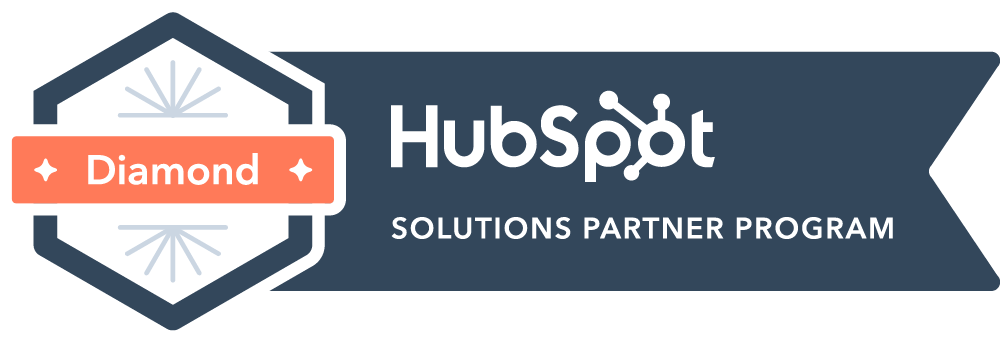Clarizen Time Entry and Task Management Processes
On this page:
- Full Work Week Time Entry
- Definitions of Billable and Non-Billable Time
- How to Enter Time in Timesheets
- How to Enter Time in Timesheets for BDTM resources on Tele Projects' Tasks
- Using your Clarizen Calendar for Personal Capacity
- Task management: Day Ahead Checkpoint Process
- Troubleshooting Time Entry
Full Work Week Time Entry
Presentation Slides from February 2020 linked here.
As of February 2020 all delivery managers and digital production internal customers are expected to log Clarizen timesheet entries for 100% of all billable and all non-billable work contributions. Timesheet entries will be compared to Capacity (working hours) via personal Clarizen work calendar.
- This means that if the internal customer was scheduled to work an 8-hour day, there must be at least 8 hours of time logged for that day. If the internal customer was scheduled to work 5 8-hour work days in a week, there must be at least 40 hours of time logged for that week. If more time was worked beyond an 8-hour work day or 40-hour work week, the additional time should be logged so we have a full snapshot of time across projects.
Definitions of Billable and Non-Billable Time
Billable project work should be attributed to customer projects when possible. Resources performing work on a customer project should check that they are assigned task(s) for the work requested, and if they are not, should request them from that project's manager.
Non-Billable internal work should be attributed to pre-assigned tasks as described below.
| Project in Clarizen | Does Include | Does NOT Include |
| Customer Project (Billable) |
When a resource is adding value to a customer engagement, their time should be logged against the related project in Clarizen. Project activities that are considered billable:
|
|
|
Customer Project (Non-Billable) |
|
|
|
TSL External Marketing Projects (Non-Billable) |
|
|
|
Administration (Non-Billable) |
|
|
|
Training (Non-Billable) |
|
|
|
Company Meetings & Strategy (Non-Billable) |
|
|
|
Sales Support (Non-Billable) |
|
How to Enter Time in Timesheets
You can see how many hours you have logged in a given day or week by referencing the Timesheet module View named "Active and Complete Tasks with Time Logged". The time entry grid header will display the current sum of logged time per day and the week for the selected timeframe.
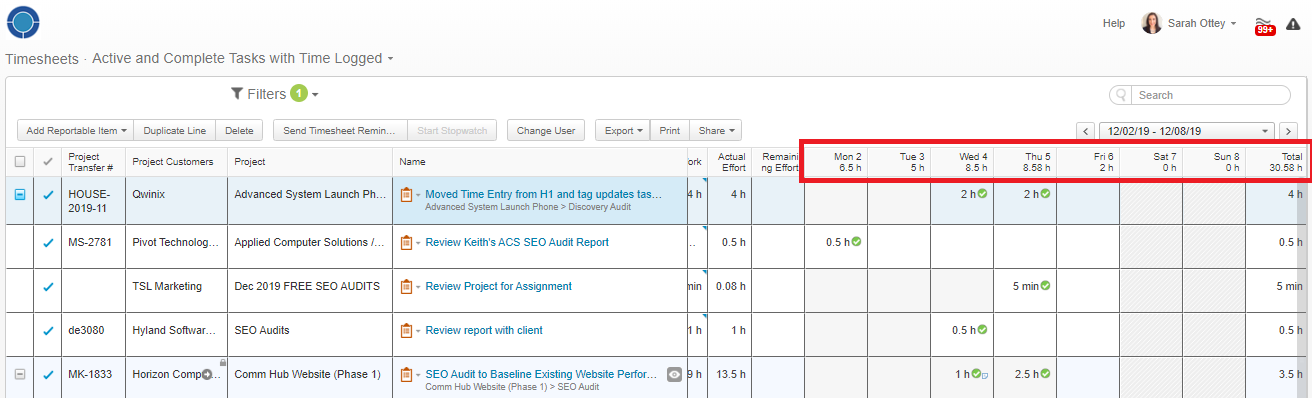
The key metric "Percent of Work Hours Logged" is what will be reviewed each week to see where the team stands toward the 100% goal. Report: https://app2.clarizen.com/Clarizen/Report/201580289?activeTab=0
This figure is calculated as ("Actual Approved" / "Capacity") X 100 where "Actual Approved" is the sum of all billable and non-billable time logged, and "Capacity" is work day hours minus any personal calendar PTO blocks as entered below.
- For example, a typical week is 40 hours. If someone took one 8-hour work day of PTO that week and blocked their calendar, their Capacity would be 32 hours. They would be responsible for logging 32 hours for that week.They should not log a timesheet entry for the 8 hours of PTO taken.
How to Enter Time in Timesheets for BDTM Resources
Jen L. is responsible for logging outbound hourly and lead guarantee project hours via the BDTM Clarizen accounts' timesheets.
Project Managers are responsible for logging responder project hours via the BDTM Clarizen accounts' timesheets, since they receive hours reports via email from the PMC resources each Monday.
1. PMC resource(s) that worked on projects will email their time report to the PM on Mondays for previous week's actual hours reported.
2. PM logs into BDTM Clarizen account and configures Timesheet View to locate their task(s).
3. Enter time in timesheet.
4. Log out and log into own Clarizen account.
5. Locate the project where time was reported and edits Fixed Price of that week's milestone to align with time reported.
6. Enter a value in the milestone's "Weekly SQLs" field.
7. Mark the task "Complete".
Using Your Clarizen Calendar to Show Personal Capacity
Each Clarizen user is responsible for keeping their system calendar up to date with partial and full PTO per the steps below. TSL company-wide holidays will be blocked off on everyone's behalf by the system admin.
Task Management: Day Ahead Checkpoint Process
- If we follow the approaches to task management as described below, we will control the amount of time we spend on these action items. This allows us to maximize our time and energy on creative production and client management.
- Managers and Production must follow these processes during the final 30 minutes of the work day.
Manager and Production Resource Task Management Processes: View Slides Here
Troubleshooting Time Entry
If you logged an incorrect amount of time on a task you will need to take following steps to correct.
- Is task still Active?
- If no, go to Step 2
- If yes, go to Step 3
- Contact the project manager of the task and request that they mark the task as Active so you can edit the entry. Provide the direct link to the task.
- Navigate to Clarizen Timesheets module
- Change View to "Active and Complete Tasks with Time Logged"
- Change date range filter to the week during which you reported the time
- Double-click the time entry in the weekly timesheet grid (it will have a green check to the right of it)
- Enter the correct amount of time
- Hit the "Enter" or "Return" key on your keyboard to save the entry
- Update the "Remaining Effort" field with time left to complete (Zero if completed, estimated time remaining if not complete).
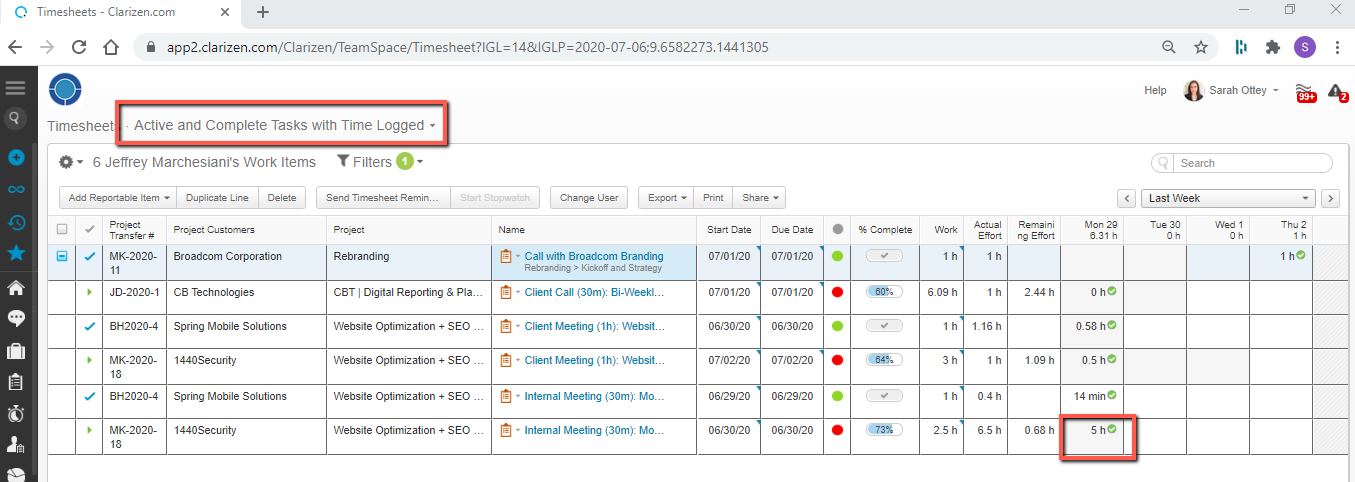
If you logged time under the incorrect date / week in the timesheet, here is how the system administrator can correct the entries.