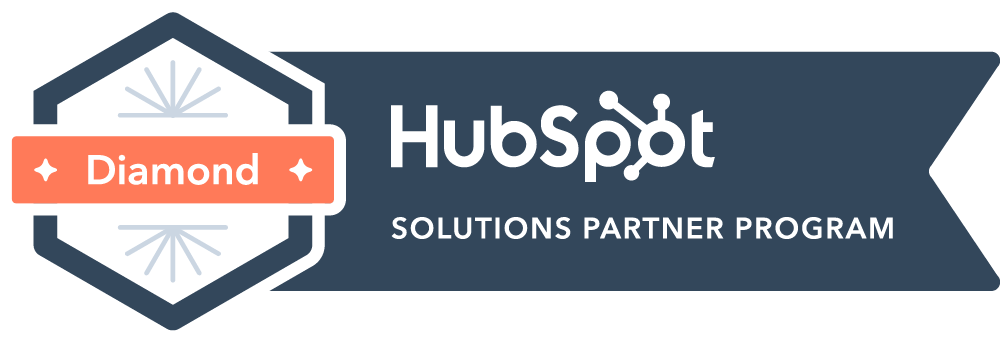Microsoft Teams
Microsoft Teams
- Download Teams Desktop app and bookmark the web location in your preferred internet browser
- TSL's overview of Teams (video below)
- How to Join a Team
- Sharing Files with External Users
- Hosting Client Meetings via Teams
- Using Audio Conferencing for a meeting
- Closing a meeting chat thread after call ends
- Download the Teams QuickStart guide
- Teams Basics click-through demos
- From here you can choose the demo for desktop or mobile app.
- Chats and Meetings demo
- Tips and Tricks
- User training videos by action item/use case
TSL-specific overview of Teams:
How to Join a Team
Sharing Files with External Users from Teams/SharePoint
Client Calls Held via Teams
Audio Conferencing
Audio Conferencing is integrated into Microsoft Office 365 accounts which allows for:
- Dial-in conference line option for meeting attendees
- Dial out functionality to reach an attendee at their phone and bring them into a meeting
Closing the Chat Thread after a Client Call Ends
Here are steps to take to close or disable the Chat functionality in the chat thread that is automatically associated to your client call occurrence. This can prevent accidental use of the client-facing chat thread by any of the attendees, after the call has ended.
Click on the meeting chat you wish to close/disable in your left nav bar Chat in MS Teams.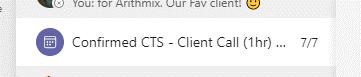
Once selected, your call window will come up.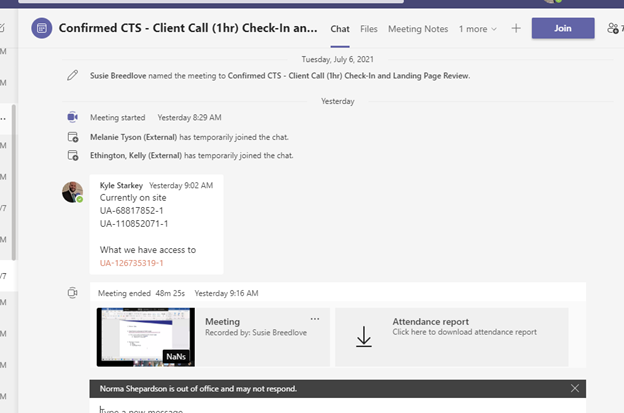
In this window, in the top navigation, click on the 3 lines.

You will see this screen where you can edit meeting Details. Once in this window, click on "Scheduling Assistant" in the top navigation.

This will bring up the calendar view. Click on "Meeting Options" right below the top navigation.
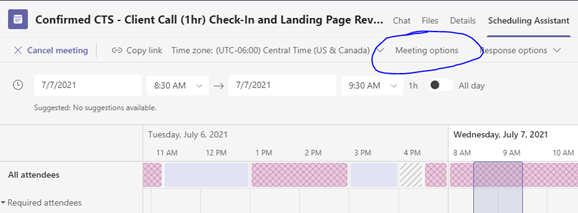
That will bring up the Meeting Options screen. Under Allow Meeting Chat, click "In-Meeting Only". Click "Save" button.
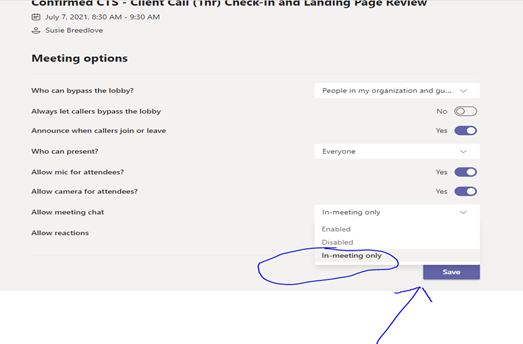
Once saved, you will see this success message: