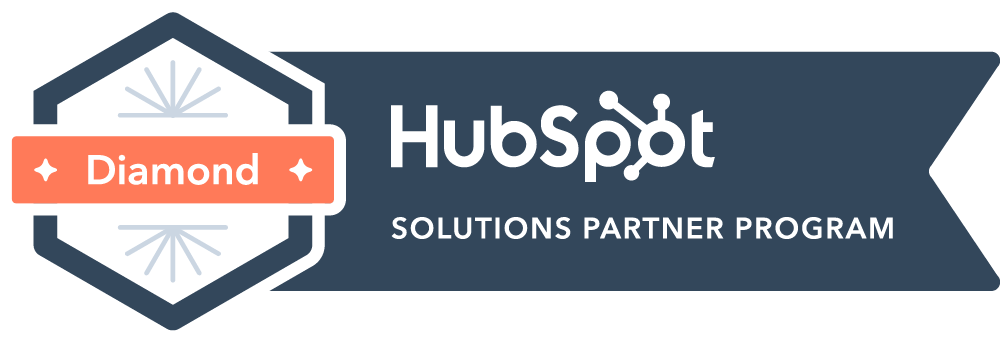Databox
Table of Contents
- What is Databox?
- Example of a Databox Report
- How to Set up Databox for a Customer
- Adding Dashboard Templates to a Customer Account
- Reconnecting a Data Source
- TSL's Databox Templates
- Removing Customers from Databox
What is Databox?
Databox is the standard reporting method for all of TSL's digital retainer services. Databox is a dashboarding tool which pulls data from various sources and displays them in charts or tables into a single report. Databox requires a one-time setup and data syncs in an ongoing capacity, so a user can view current results at any point in time. The benefits include providing a professional report that enhances the customer experience, and time savings for the TSL team member.
View Databox Available Metrics
Example of a Databox Report
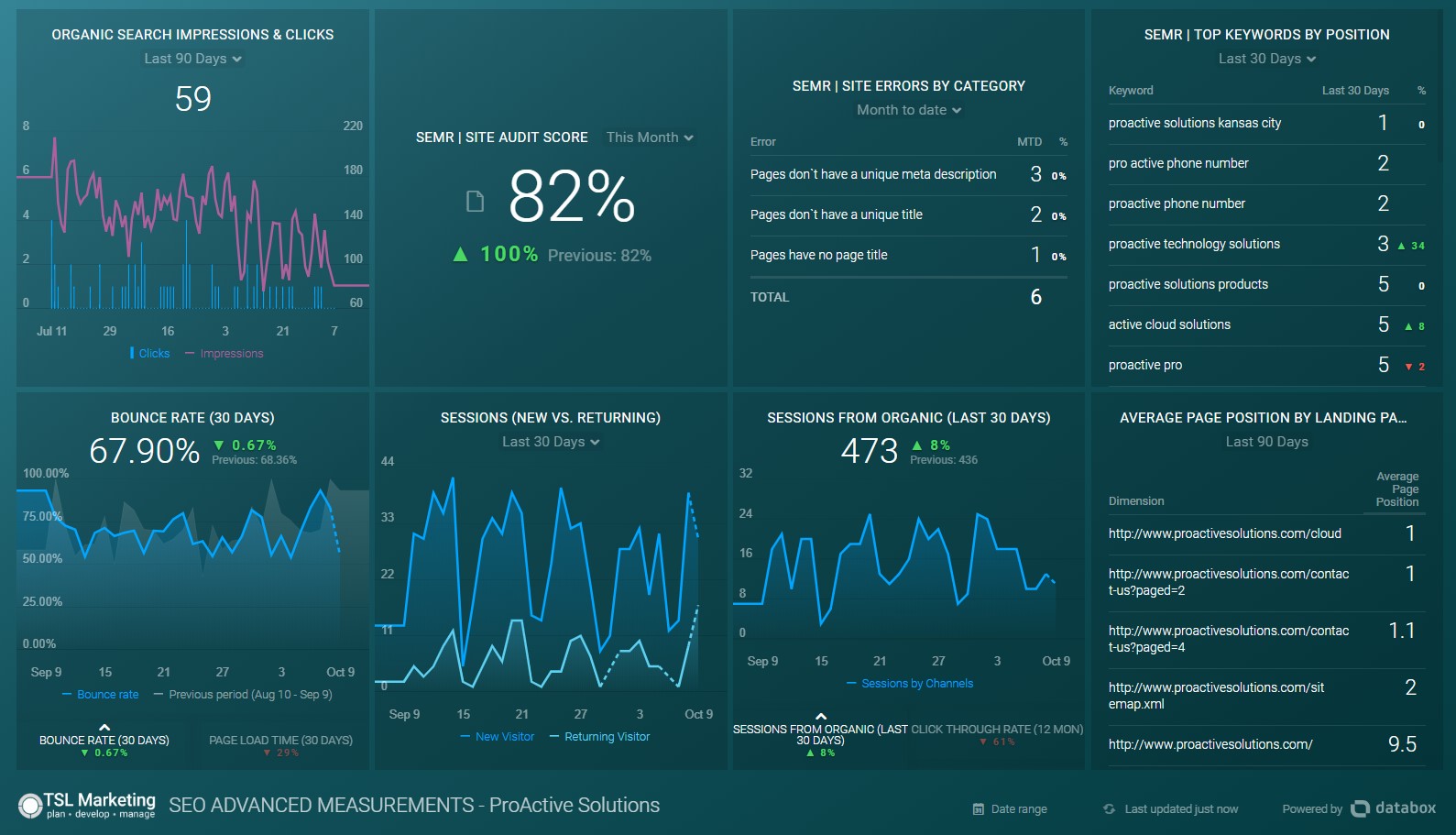
How to Set up Databox for a Customer
| Step # | Owner | Time | Action |
| 1 | Log in https://app.databox.com/ | ||
| 2 | Click the “Client Accounts” dropdown | ||
| 3 | Select “Add new Client” | ||
| 4 | Enter the following in the form:
|
||
| 5 | Make sure the “Send login information to client” box is unchecked. | ||
| 6 | For “Plan,” select “Client License (Free)” | ||
| 7 | For “Client Access,” select “Admins and Select Users”. Leave "Please select users" text box blank. | ||
| 8 | Select the account manager (yourself or Ines) |
Adding Dashboard Templates to a Customer Account
| Step # | Owner | Time | Action |
| 1 | Navigate to the agency (TSL) account. | ||
| 2 | Hover over the dashboard template you need. (To find approved, final templates, select “Tags,” “FINAL TEMPLATES.”) | ||
| 3 | Click the three horizontal dots and select “Send to Client Account” | ||
| 4 | Select the client account you wish to receive the template. Click Send Copy. (It will not send the data, simply the template.) | ||
| 5 | Navigate to the client account you sent the template to. You should notice a new box with “You have a new Databoard.” Select “Accept.” | ||
| 6 | In the “Choose Your Data Sources” pop up, select:
|
||
| 7 | It will begin pulling the data into that dashboard. | ||
| 8 | To edit the data, dates, or confirm data pulled in correctly, hover over the new dashboard and select “Edit.” | ||
| 9 | In the edit view, you’ll need to update the name of the slide with the client’s name. The proper naming convention for this is “SEO STANDARD MEASUREMENTS | Client’s Name.” For example, for Peak the slide would go from being named “SEO STANDARD MEASUREMENTS [FINAL]” to “SEO STANDARD MEASUREMENTS | Peak Resources” | ||
| 10 | The live dashboard link can be found by clicking the full screen or preview link icon while in the edit view or while hovering the particular dashboard in the client’s account view. |
Reconnecting a Data Source
- You'll receive an email notifying you of the disconnected source.
- Navigate to the client account that needs to be reconnected.
- Go to the Data Manager tab.
- Click "Reconnect" on the source that is disconnected.
- Log into your (LinkedIn, Google, etc.) account.
- Wait for the notification to pop up that the source is reconnected in the bottom left corner.
TSL's Databox Templates
Databox is the standard reporting method for all of our digital retainer services. If a customer is receiving one of TSL's standard retainer services, we must use the corresponding template for their dashboard(s). We cannot add or remove metrics from retainer services. Templates are named as follows.
- SEO Standard Metrics -> Databox Label: “SEO STANDARD MEASUREMENTS [FINAL]”
- SEO Score
- Increase Overall Organic Traffic & Keyword Rankings
- Search Visibility
- Search Impressions
- Search Clicks
- Search Click-through-rate
- SEO Advanced Metrics -> Databox Label: “SEO ADVANCED MEASUREMENTS [FINAL]”
- Overall Organic Search Growth/Keyword Ranking
- Conversions
- Page Interactions
- Videos Watched
- Content Downloads
- Subscriptions
- Blog Readership
- Digital Advertising Measurements
- Page Interactions
- Videos Watched
- Content Downloads (Ungated)
- Subscriptions
- Blog Readership
- Conversions by Channel
- Conversions by Page and Channel
- Website Metrics
- Pages Viewed by Channel
- Site Speed
- Bounce Rate & Page Exit Rates
- New Users by Channel
- Return Visitors
- Time on Site by Channel
- Conversions by Page and Channel
For non-retainer or custom digital services, we may choose to include different data points. To view the full list of available data sources and metrics, click here.
Removing Customers from Databox
Should a customer leave, please follow these steps to remove them from Databox.
- Go the the list of clients: https://app.databox.com/clients/accounts
- Click the dropdown arrow next to the customer.
- Select "Log In"
- In the bottom right, click your profile picture or initials.
- Select Account Details.
- Scroll down, click Delete Account.